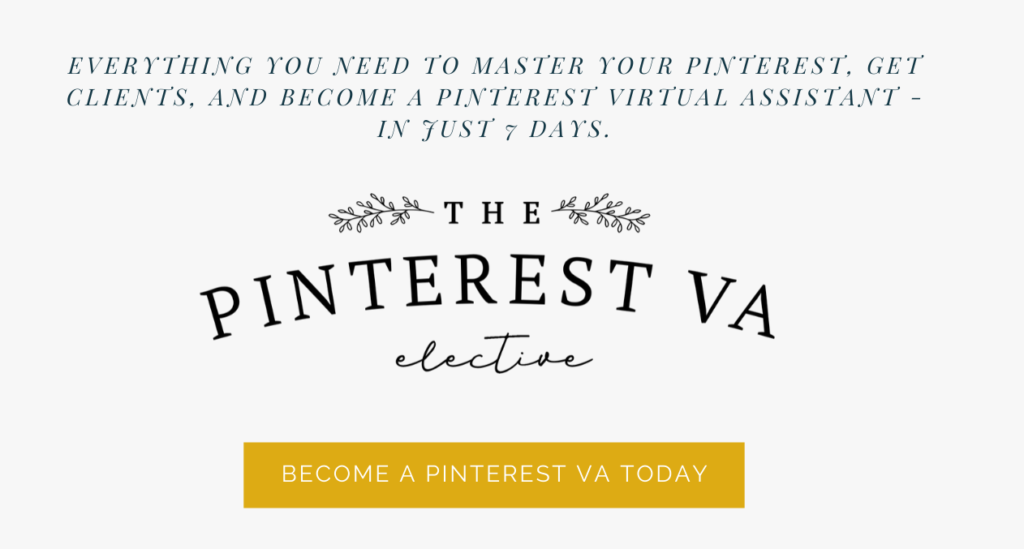One of the biggest misconceptions about Pinterest is that it takes forever. I mean, who has time to pin consistently, each and every day? But I have some great news for you – Pinterest doesn’t have to be time-consuming! By using a scheduling platform, you can be active on Pinterest, without spending hours pinning. The magic sauce? Tailwind!
What is Tailwind?
While I have a whole blog post on Tailwind, that you can read here, I will start with the basics. Tailwind is hands down one of my favorite tools that I use in my business, and you will love it too! Tailwind is an approved Pinterest partner scheduling tool, that lets you pin consistently, all day. Not only does Tailwind schedule pins out for you automatically, but it also lets you post at strategic times, that will capture your ideal audience right when they are on Pinterest. Think of Tailwind like Planoly for Instagram. You “Pin” items using Tailwind, and Tailwind automatically puts them out at the time you scheduled it to. This means you can get a whole week of content scheduled, in 30 minutes. And, it will pin at the right times, all day long.
Click here to try Tailwind for FREE and try it out yourself!
The Scheduler
The number one feature? The scheduler! This tool lets you bulk schedule pins, so you don’t have to sit on the computer pinning manually, one at a time. Tailwind makes it super easy to create a schedule, too. When you sign up, Tailwind will select the best times for you to pin, based on your audience, and who follows you. All you have to do is tell it how many times a day you would like to pin (I suggest 8-15 per day) and it will automatically create a schedule for you! This means all you have to do is queue! As you browse Pinterest, you just add pins you like to your queue, and Tailwind does the rest.
You might notice some of the times are weird – like 2:00AM or, 11:34 PM. Don’t worry – this is okay! Remember, your audience might not be in your time zone! I have a lot of website views and traffic from those in Europe and Australia, which means that the times will look strange to me on Eastern Standard Time here in New York, but will make sense in different time zones.
To set up your schedule:
- Once logged into Tailwind, go to the Publisher page.
- On the right, you will see Your Schedule. Below that, you will see “Add/Remove Time Slots”. Click this to open up the scheduler tool.
- To recreate, click on “Recreate Schedule”. Type in the number of times you want it to pin. I recommend 8-15 times per day, depending on how much original content you have.
- To add additional times, click on the green time slots. Or, you can manually add times. I always recommend sticking with the times they suggest, since those are the most likely to perform well!
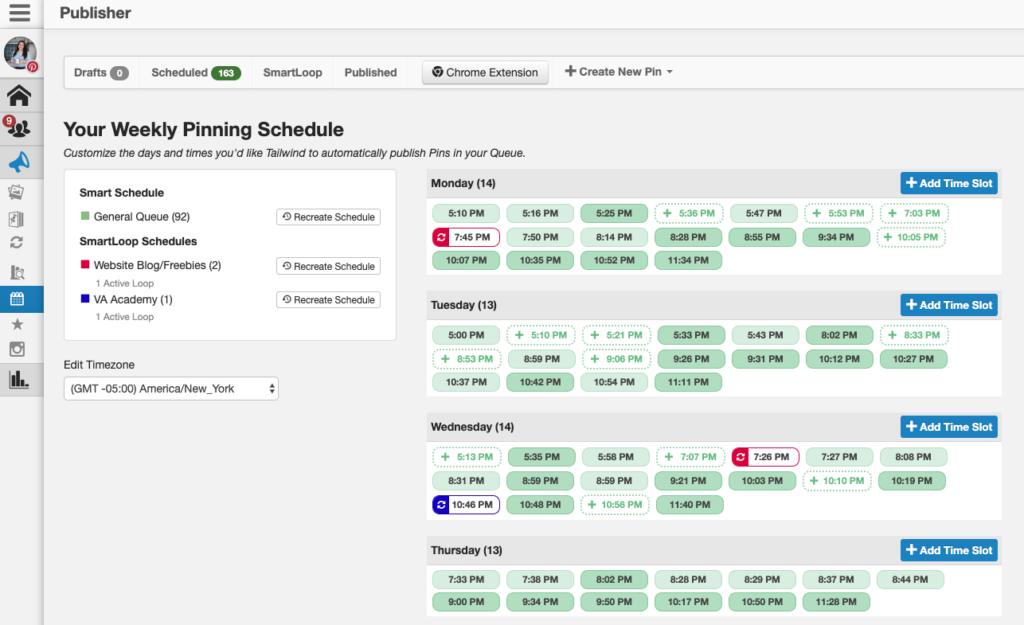
The Browser Extension
To save the most time, you need the Tailwind extension for your browser. This will let you pin directly from any page, anytime, and add right into Tailwind directly. Trust me when I say this will save you hours! All you have to do is install the plugin for your browser, click on the Tailwind app icon, and pin directly to the desired boards. That’s it! This is available for Firefox, Safari, and Chrome.
The Interval Tool
The interval tool is a great feature if you do Pinterest for clients as a Pinterest Virtual Assistant. The interval allows you to spread the same pin out over time, to multiple boards. For example, if you create a pin that will fit on different boards, you don’t want to have it go up all at once. That could trigger yourself as spam. The goal is to spread that pin out over multiple boards, over a multiple-day timeline. So, with the interval feature, you can just set up how many days you would like in between each pin, so they don’t all go up on different boards at once! You can tell Tailwind what boards you would like this pin to be on, and how many days apart they should be. So easy!
To use the interval tool:
- Click on your Tailwind Browser app, and click to add.
- Once under the queue drafts, select multiple boards you would like the pin to go to (In the example below, it is “invitations + stationery” and “wedding dreams”.
- Click on the clock button to turn on the Interval Tool
- Select the interval you would like. You can adjust the day, and time! I recommend at least 2 days in-between pins.
For more information on the interval tool, read Tailwind’s post about it, here!
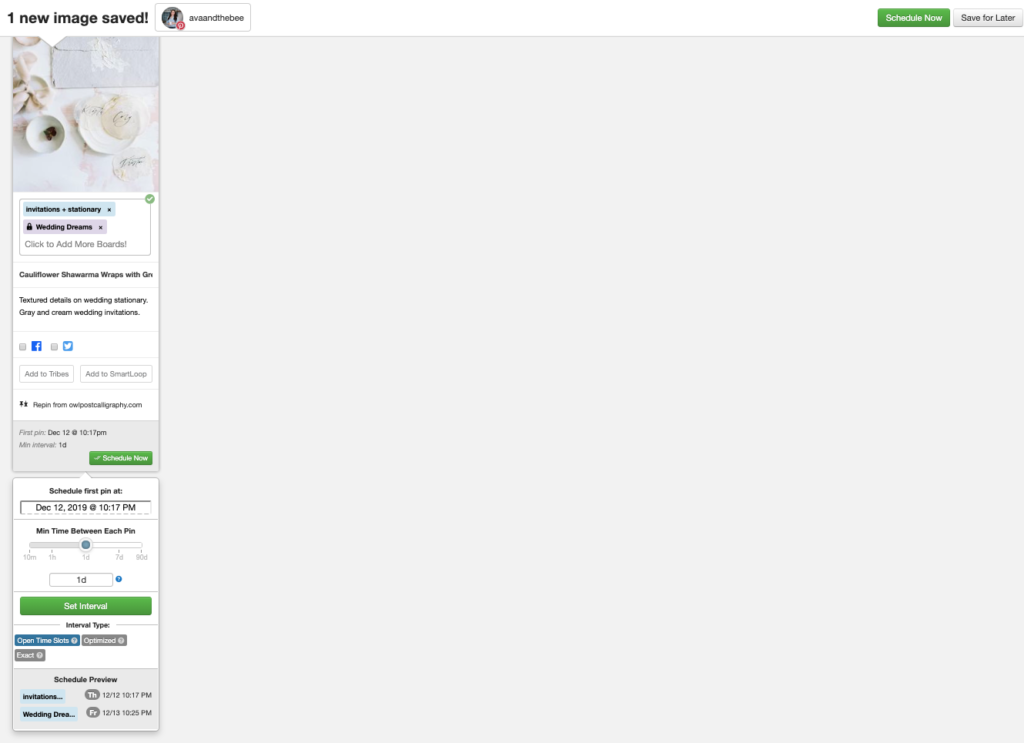
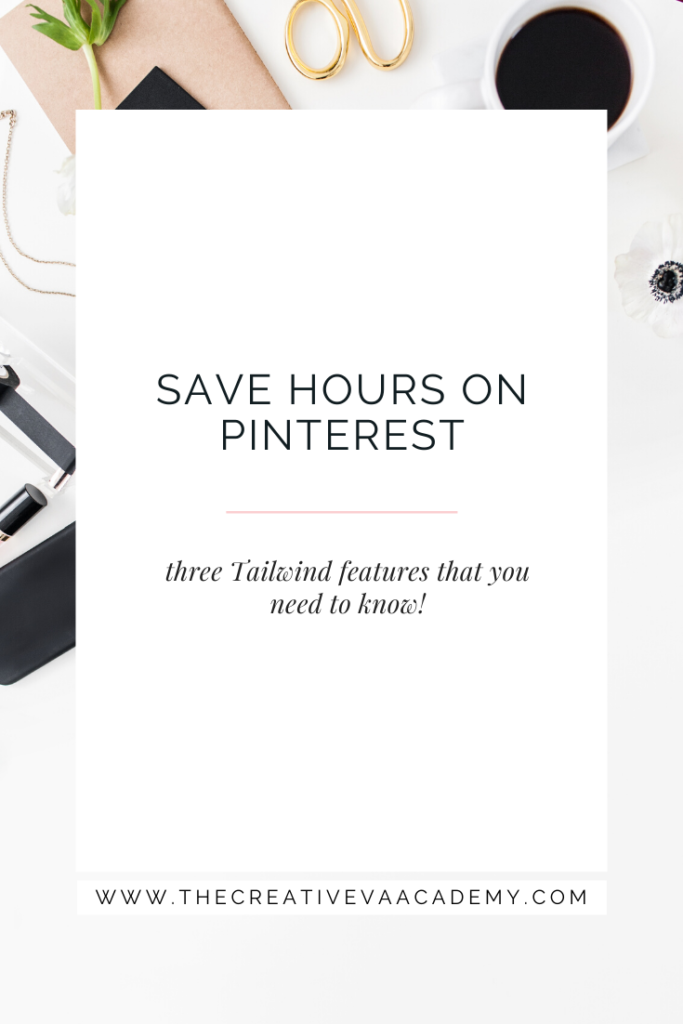
*this post contains affiliate links. These links do not add any fee to you. They may compensate The Creative VA Academy and Ava And The Bee.